- 1 Ubuntu修改apt源
1、原文件备份
sudo cp /etc/apt/sources.list /etc/apt/sources.list.bak
2、编辑源列表文件
sudo vim /etc/apt/sources.list
3、将原来的列表删除,添加如下内容
(中科大镜像源)
deb http://mirrors.ustc.edu.cn/ubuntu/ xenial main restricted universe multiverse
deb http://mirrors.ustc.edu.cn/ubuntu/ xenial-security main restricted universe multiverse
deb http://mirrors.ustc.edu.cn/ubuntu/ xenial-updates main restricted universe multiverse
deb http://mirrors.ustc.edu.cn/ubuntu/ xenial-proposed main restricted universe multiverse
deb http://mirrors.ustc.edu.cn/ubuntu/ xenial-backports main restricted universe multiverse
deb-src http://mirrors.ustc.edu.cn/ubuntu/ xenial main restricted universe multiverse
deb-src http://mirrors.ustc.edu.cn/ubuntu/ xenial-security main restricted universe multiverse
deb-src http://mirrors.ustc.edu.cn/ubuntu/ xenial-updates main restricted universe multiverse
deb-src http://mirrors.ustc.edu.cn/ubuntu/ xenial-proposed main restricted universe multiverse
deb-src http://mirrors.ustc.edu.cn/ubuntu/ xenial-backports main restricted universe multiverse
(阿里云镜像)
deb http://mirrors.aliyun.com/ubuntu/ bionic main restricted universe multiverse
deb-src http://mirrors.aliyun.com/ubuntu/ bionic main restricted universe multiverse
deb http://mirrors.aliyun.com/ubuntu/ bionic-security main restricted universe multiverse
deb-src http://mirrors.aliyun.com/ubuntu/ bionic-security main restricted universe multiverse
deb http://mirrors.aliyun.com/ubuntu/ bionic-updates main restricted universe multiverse
deb-src http://mirrors.aliyun.com/ubuntu/ bionic-updates main restricted universe multiverse
deb http://mirrors.aliyun.com/ubuntu/ bionic-backports main restricted universe multiverse
deb-src http://mirrors.aliyun.com/ubuntu/ bionic-backports main restricted universe multiverse
deb http://mirrors.aliyun.com/ubuntu/ bionic-proposed main restricted universe multiverse
deb-src http://mirrors.aliyun.com/ubuntu/ bionic-proposed main restricted universe multiverse
4、运行sudo apt-get update
- Ubuntu18 修改IP地址
sudo vim /etc/netplan/*.yaml
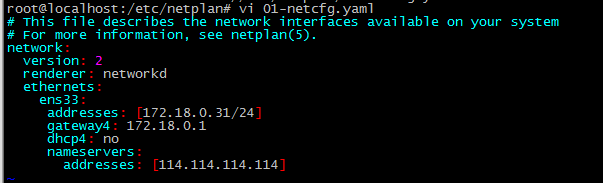
正确的层数如下:
第一层-network:
第二层-- ethernets:
第三层--- ens33:
第四层----addresses: [172.18.0.31/24]
第四层----gateway4: 172.18.0.1
修改完成后执行
sudo netplan apply
- Ubuntu手动释放缓存
/proc是一个虚拟文件系统,我们可以通过对它的读写操作做为与kernel实体间进行通信的一种手段。也就是说可以通过修改/proc中的文件,来对当前kernel的行为做出调整。那么我们可以通过调整/proc/sys/vm/drop_caches来释放内存。操作如下:
1. 切换到管理员权限
$ sudo su
2. 多次执行 sync 命令
# sync
# sync
手动执行sync命令(描述:sync 命令运行 sync 子例程。如果必须停止系统,则运行sync 命令以确保文件系统的完整性。sync 命令将所有未写的系统缓冲区写到磁盘中,包含已修改的 i-node、已延迟的块 I/O 和读写映射文件)。数据一般是先从硬盘调到内存来被CPU进行处理,sync是一个非常牛逼的命令,他可以将放在内存中暂时没有写入硬盘的数据写入到硬盘中,避免数据的丢失。在关机的时候默认的有这个命令,如果是不正常关机的话,开机后也需要多进行这么个几次命令,好避免运行过程中在内存的数据被调用出来。
3. 将/proc/sys/vm/drop_caches值设为3
/proc是一个虚拟文件系统,我们可以通过对它的读写操作做为与kernel实体间进行通信的一种手段。也就是说可以通过修改/proc中的文件,来对当前kernel的行为做出调整。那么我们可以通过调整/proc/sys/vm/drop_caches来释放内存。
# echo 3 > /proc/sys/vm/drop_caches
4. free -m 查看内存使用情况
$ free -m
参数 说明
total 内存总数
used 已经使用的内存数
free 空闲的内存数
shared 多个进程共享的内存总额
buffers Buffer Cache和cached Page Cache 磁盘缓存的大小
-buffers/cache 的内存数:used – buffers – cached
+buffers/cache 的内存数:free + buffers + cached
可用的memory=free memory+buffers+cached。
- Ubuntu卸载程序
dpkg -l|grep name 查找软件包名
sudo dpkg -r 软件包名 卸载相应软件
- Ubuntu安装FTP客户端
sudo apt-get install filezilla