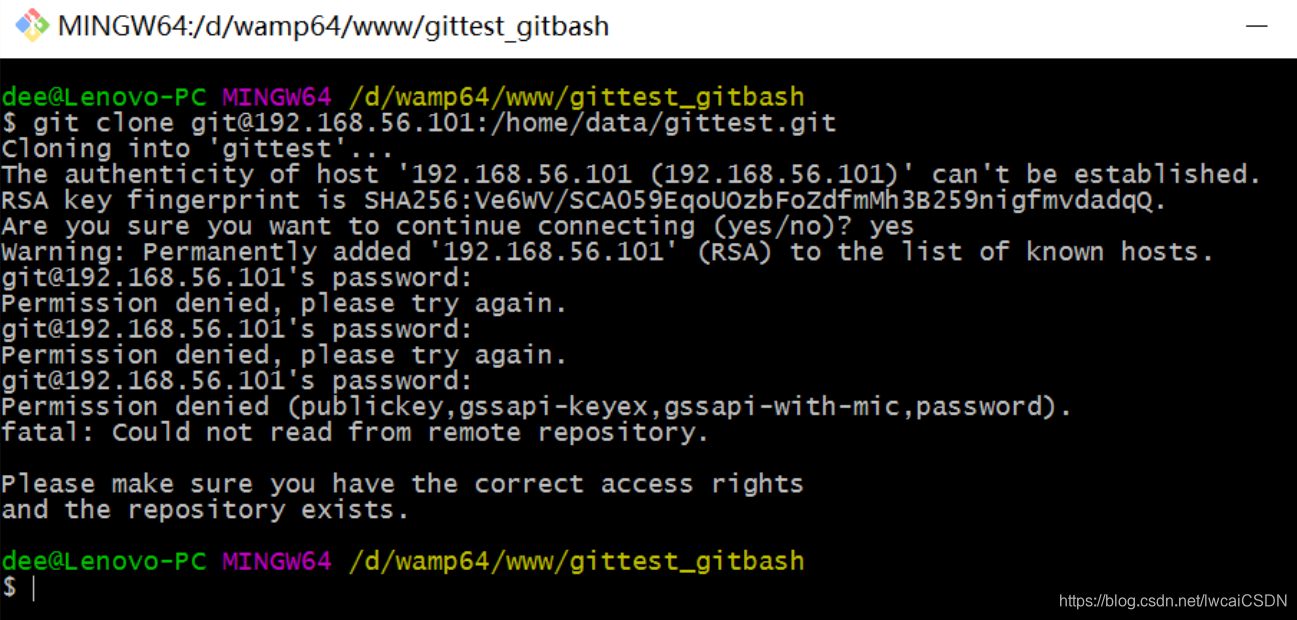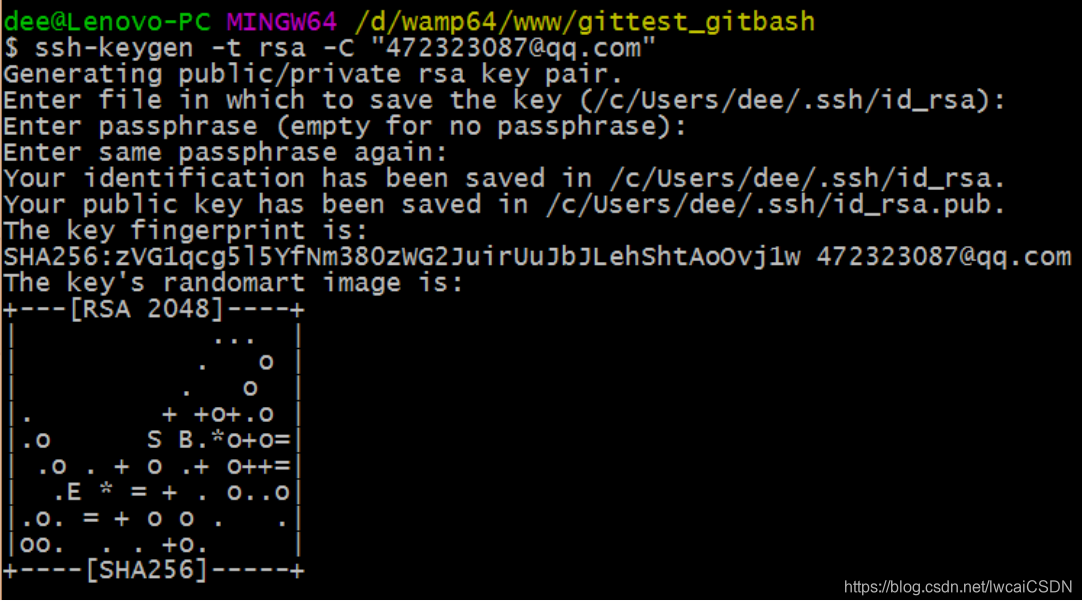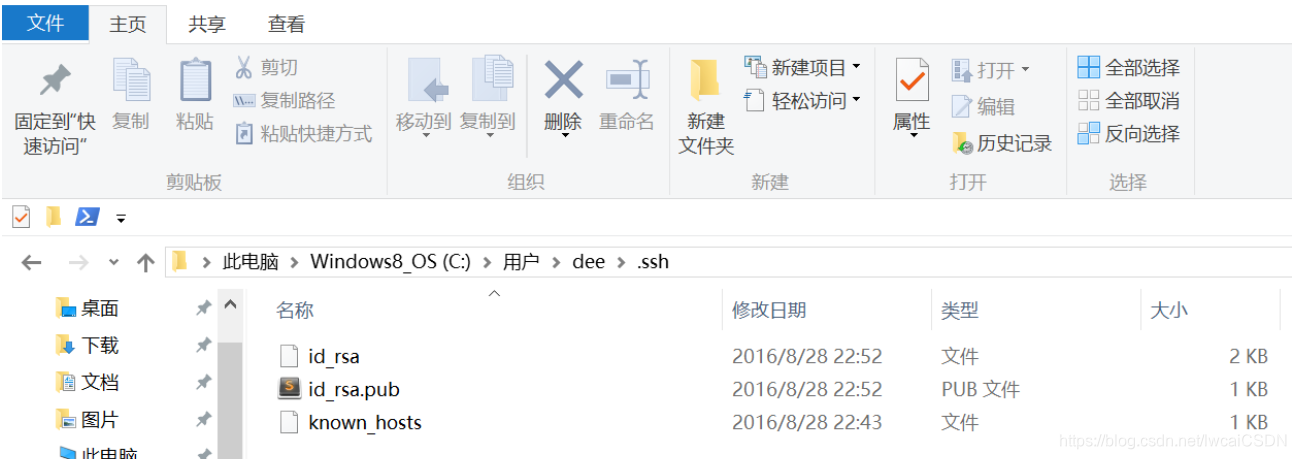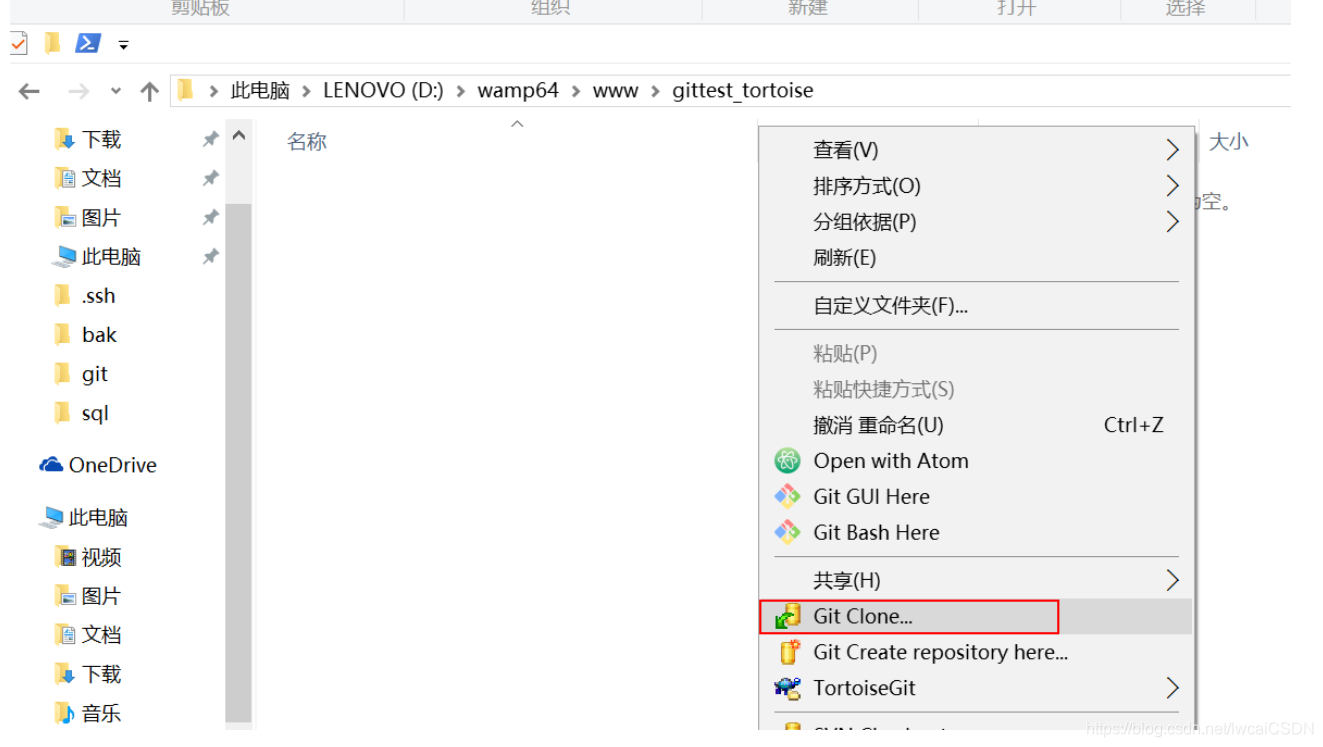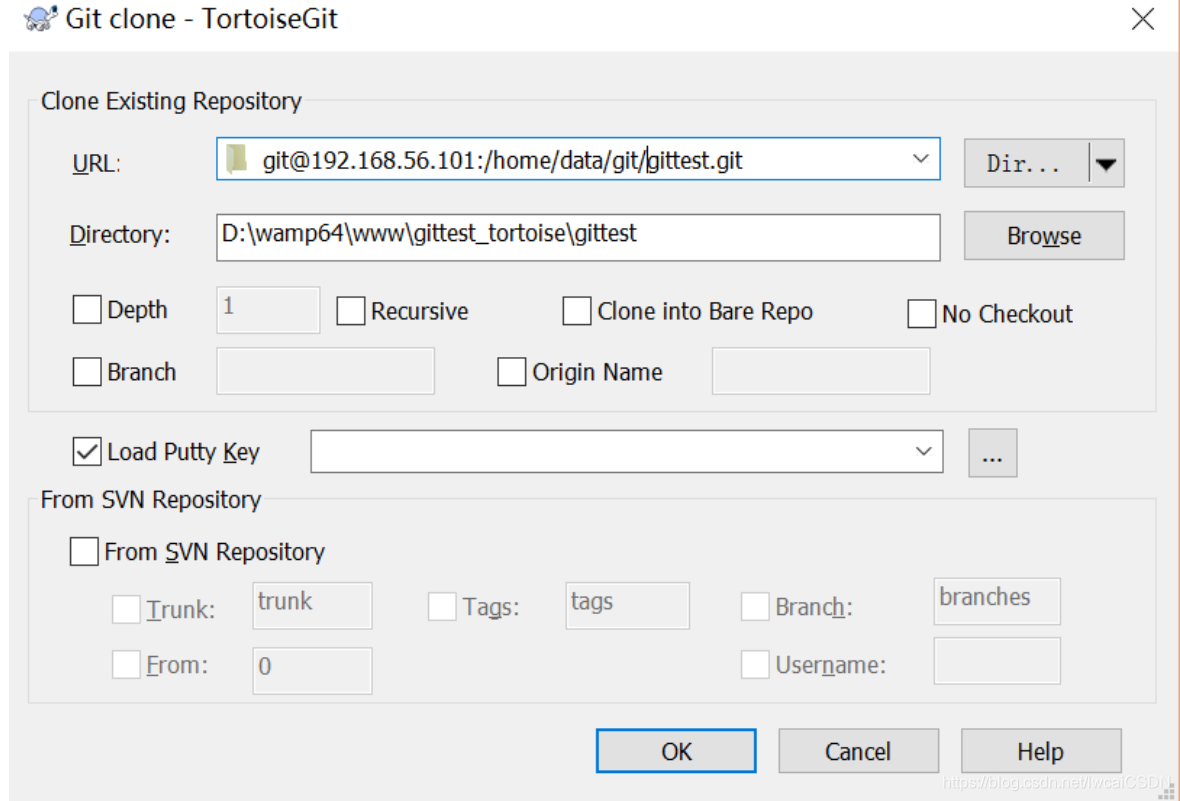一.安装Git
Linux 做为服务器端系统,Windows 作为客户端系统,分别安装 Git
1.服务端:
# yum install -y git
“”“
安装完成显示如下
。。。。。。
Installed:
git.x86_64 0:1.7.1-9.el6_9
Dependency Installed:
perl-Error.noarch 1:0.17015-4.el6 perl-Git.noarch 0:1.7.1-9.el6_9
Complete!
”“”
查看git版本
# git --version
git version 1.7.1
2.客户端,下载 Git for Windows(win64位获取地址),其他地址:https://git-for-windows.github.io/
![]()
默认安装就可以,安装完后可以查看版本。
$ git --version
git version 2.9.3.windows.2
二、服务端创建用户
[root@localhost home]# id git
id: git:无此用户
[root@localhost home]# useradd git # 设置用户名
[root@localhost home]# passwd git # 设置用户密码
三、服务端创建Git仓库
[root@localhost home]# mkdir -p data/git/gittest.git
[root@localhost home]# git init --bare data/git/gittest.git # 将gittest.git文件加设置成git仓库
Initialized empty Git repository in /home/data/git/gittest.git/
[root@localhost home]# cd data/git/
[root@localhost git]# chown -R git:git gittest.git/ # 然后把 Git 仓库的 owner 修改为 git
四、客户端clone远端仓库
1.自己选择一个位置创建本地仓库的目录树,例如d:/wamp64/www/gittest_gitbash,并在Git bash中进入。
dee@LAPTOP-T7P9OV00 MINGW64 ~
$ cd /d
dee@LAPTOP-T7P9OV00 MINGW64 /d
$ cd wamp64/www
dee@LAPTOP-T7P9OV00 MINGW64 /d/wamp64/www
$ cd gittest_gitbash/
leo@LAPTOP-T7P9OV00 MINGW64 /d/wamp64/www/gittest_gitbash
$
2.然后从 Linux Git 服务器上 clone 项目:
$ git clone git@192.168.56.101:/home/data/gittest.git
3.如果SSH用的不是默认的22端口,则需要使用以下的命令(假设SSH端口号是7700)
$ git clone ssh://git@192.168.56.101:7700/home/data/gittest.git
当第一次连接到目标 Git 服务器时会得到一个提示:
The authenticity of host '192.168.56.101 (192.168.56.101)' can't be established.
RSA key fingerprint is SHA256:Ve6WV/SCA059EqoUOzbFoZdfmMh3B259nigfmvdadqQ.
Are you sure you want to continue connecting (yes/no)?
选择 yes:
Warning: Permanently added '192.168.56.101' (RSA) to the list of known hosts.
此时 C:\Users\用户名\.ssh 下会多出一个文件 known_hosts,以后在这台电脑上再次连接目标 Git 服务器时不会再提示上面的语句。
后面提示要输入密码,可以采用 SSH 公钥来进行验证。
五、客户端创建SSH公钥和私钥
$ ssh-keygen -t rsa -C "472323087@qq.com"
此时 C:\Users\用户名\.ssh 下会多出两个文件 id_rsa 和 id_rsa.pub
id_rsa 是私钥
id_rsa.pub 是公钥
六、服务器端Git打开RSA认证
进入 /etc/ssh 目录,编辑 sshd_config,打开以下三个配置的注释:
RSAAuthentication yes
PubkeyAuthentication yes
AuthorizedKeysFile .ssh/authorized_keys
保存并重启 sshd 服务:
[root@localhost ssh]# /etc/rc.d/init.d/sshd restart
由 AuthorizedKeysFile 得知公钥的存放路径是 .ssh/authorized_keys,实际上是 $Home/.ssh/authorized_keys,由于管理 Git 服务的用户是 git,所以实际存放公钥的路径是 /home/git/.ssh/authorized_keys
在 /home/git/ 下创建目录 .ssh
[root@localhost git]# pwd
/home/git
[root@localhost git]# mkdir .ssh
[root@localhost git]# ls -a
. .. .bash_logout .bash_profile .bashrc .gnome2 .mozilla .ssh
然后把 .ssh 文件夹的 owner 修改为 git
[root@localhost git]# chown -R git:git .ssh
[root@localhost git]# ll -a
总用量 32
drwx------. 5 git git 4096 8月 28 20:04 .
drwxr-xr-x. 8 root root 4096 8月 28 19:32 ..
-rw-r--r--. 1 git git 18 10月 16 2014 .bash_logout
-rw-r--r--. 1 git git 176 10月 16 2014 .bash_profile
-rw-r--r--. 1 git git 124 10月 16 2014 .bashrc
drwxr-xr-x. 2 git git 4096 11月 12 2010 .gnome2
drwxr-xr-x. 4 git git 4096 5月 8 12:22 .mozilla
drwxr-xr-x. 2 git git 4096 8月 28 20:08 .ssh
七、将客户端公钥导入服务端/home/git/.ssh/authorized_keys 文件
回到 Git Bash 下,导入文件:
$ ssh git@192.168.56.101 'cat >> .ssh/authorized_keys' < ~/.ssh/id_rsa.pub
需要输入服务器端 git 用户的密码
回到服务器端,查看 .ssh 下是否存在 authorized_keys 文件
[root@localhost git]# cd .ssh
[root@localhost .ssh]# ll
总用量 4
-rw-rw-r--. 1 git git 398 8月 28 20:08 authorized_keys
可以查看一下是否是客户端生成的公钥。
重要:
修改 .ssh 目录的权限为 700
修改 .ssh/authorized_keys 文件的权限为 600
[root@localhost git]# chmod 700 .ssh
[root@localhost git]# cd .ssh
[root@localhost .ssh]# chmod 600 authorized_keys
八、客户端再次clone远端仓库
$ git clone git@192.168.56.101:/home/data/git/gittest.git
查看客户端项目目录:
项目已经 clone 了。
也可以使用 tortoiseGit 客户端来管理项目:
clone
九、禁止 git 用户 ssh 登录服务器
之前在服务器端创建的 git 用户不允许 ssh 登录服务器
编辑 /etc/passwd
找到:
git:x:502:504::/home/git:/bin/bash
修改为
git:x:502:504::/home/git:/bin/git-shell
此时 git 用户可以正常通过 ssh 使用 git,但无法通过 ssh 登录系统。
原文:
来源:CSDN
作者:lwcaicsdn
链接:https://blog.csdn.net/lwcaiCSDN/article/details/85067816