在Linux世界中有很多功能强大的软件,一般情况下我们应尝试使用源码编译安装方式,不过openSUSE提供了两种安装软件的简单方法:
YaST管理工具zypper命令。
其中,YaST是图形化的管理工具,其功能强大以及便捷程度自不必我说,可细细探索得知。而zypper工作于shell下,也很方便而强大,可以打开Konsole输入man zypper查看zypper工具的详细帮助文档。
Description: zypper is a command-line interface to ZYpp system management library (libzypp). It can be used to install, update, remove software, manage repositories, perform various queries, and more.
常用的软件归类:
- 文本编辑
- vim - Linux下文本编辑的神器
- 图像处理
- gimp - 专业的绘画,图像处理工具
- 图片查看及简单处理
- gwenview - 图片查看工具
- Showfoto - 图片查看及简单处理
- 绘图
- LibreOffice Draw - 绘图工具,简单易用
- Inkscape - 矢量图绘制工具
- 视频播放器
- MPlayer - 功能强大,界面简洁
- VLC - 应用广泛,功能丰富
- 音频播放器
- Amarok - KDE默认播放器
- Rhythmbox - GNOME默认播放器
- 压缩/解压缩工具
- tar - 使用方便,功能强大
- 7z - 简单易用
- 其他类
- git - 源码版本控制
- graphviz - 可以看作是一种绘图语言
- ImageMagick - 图片等文件查看和转换器
- ......
1. 文本编辑
实际上,KDE桌面自带的一个KWrite的图形化文本编辑器就很好用,推荐使用,另外也可以使用熟悉的gedit(Gnome桌面下的图形化文本编辑器),使用zypper安装命令如下:
$sudo zypper install gedit
可以看出,类似于fedora系统的apt-get工具,zypper的使用也非常简单。
2. GIMP图像处理
GIMP(GNU Image Manipulation Program),常被称作Linux系统中的Photoshop,两者的功能和设计理念有很多共通之处。
GIMP在openSUSE中已经默认安装,可在其官网查找更多文档学习。
3. Graphviz绘图工具
来自官网的介绍:
Graphviz is open source graph visualization software. Graph visualization is a way of representing structural information as diagrams of abstract graphs and networks. It has important applications in networking, bioinformatics, software engineering, database and web design, machine learning, and in visual interfaces for other technical domains.
无论是使用它自己的脚本语法绘图,还是在编程语言中调用都十分方便,绘图效果很棒。Graphviz在openSUSE中已经默认安装。
4. 7z压缩工具
7zip是一种简单易用的压缩/解压缩工具,并且通常有更高的压缩率和更快的速度,官网链接。 实际上,在Linux下有多种压缩/解压缩工具,可用如下表格简略表示:
| 文件格式 | 程序 | 说明 |
|---|---|---|
| *.tar, *.tar.gz | tar | tar以Linux中最为常用的打包工具,也可对打包文件进行压缩与解压缩 |
| *.zip | zip和unzip | zip程序将文件压缩为zip格式,unzip解压缩zip格式的压缩文件 |
| *.rar | unrar | Linux下不推荐使用rar格式压缩文件,只提供对rar文件的解压缩 |
| *.7z | 7z | 可以使用7z替代zip和unzip |
在openSUSE中也已经默认安装7z程序了。
5. git工具
openSUSE默认没有安装git工具,如果你已经配置好了软件源,可直接使用zypper安装:
$sudo zypper install git
安装好之后便可以使用git命令了。关于git的简单说明:
Git is a fast, scalable, distributed revision control system with an unusually rich command set that provides both high-level operations and full access to internals.
6. pdf阅读器
在KDE桌面上默认的PDF阅读器是Okular,非常好用,点击查看Get a Free Software PDF reader了解更多自由pdf阅读软件。
7. 图像查看与编辑软件
KDE上默认安装了Gwenview和Showfoto两个软件,其中前者用于查看图片,简单实用,后者会显示照片的详细信息,并且可以对照片进行各种效果的设置,例如模糊,纹理,水印文字等效果,如下截图。但以上两个软件都没有提供任何绘图工具,也就是说它们都只能打开现有图片而不能新建一个图片,因此只能使用上面提到的GIMP进行图片的编辑涂改了。。。
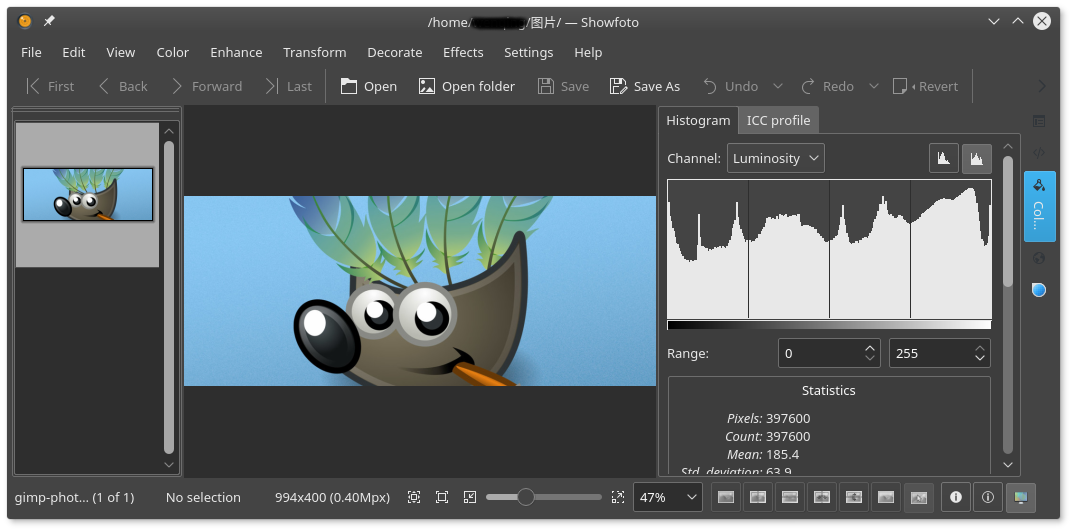
简介
Gwenview - Gwenview is a fast and easy to use image viewer by KDE.
Showfoto - Showfoto is a stand alone Photo Editor based on digiKam Image Editor. Showfoto is a part of digiKam project.
另外,digiKam是功能强大的图片管理工具,在openSUSE的KDE桌面中也已经默认安装。
8. LibreOffice Draw制图工具
绘画,图像编辑等首推的当然还是Gimp,但也有很多情况下我们想绘制一些工程形式的图,流程图等看起来比较规整的示意图时,使用LibreOffice Draw是很方便的。
9. 视频播放器
推荐使用mpv,如果你喜欢多样选择,可以试试VLC,也不会令你失望。简单介绍如下:
| 播放器 | 简介 |
|---|---|
| mplayer | 算是一个播放器内核,需要搭配像gmplayer等图形前端使用 |
| VLC | 一款功能丰富的播放器 |
| mpv | 基于mplayer和mplayer2来播放,功能强大,界面简洁漂亮 |
| kplayer, gmplayer等 | 基于mplayer的GUI播放器 |
使用mpv播放影片的截图如下:

注: 一定要使用packman来安装这些播放器,否则会因为找不到解码器而无法播放很多类型的视频。
10. 音频播放器
openSUSE自带了一款很好的播放器Amarok,功能强大,扩展性很强,使用方便,看着很专业的一个播放器。另外也可以搜索安装GNOME桌面下非常流行的一个播放器Rhythmbox,功能也很丰富,界面简洁美观,推荐安装。
Amarok is a powerful music player for Linux, Unix and Windows with an intuitive interface. It makes playing the music you love and discovering new music easier than ever before - and it looks good doing it!
相关文档:
11. ImageMagick查看和转换工具
使用ImageMagick可以非常方便的对图片,PDF等进行查看,格式转换等操作,简介如下:
ImageMagick - Viewer and Converter for Images
ImageMagick is a robust collection of tools and libraries to read, write, and manipulate an image in many image formats, including popular formats like TIFF, JPEG, PNG, PDF, PhotoCD, and GIF. With ImageMagick, you can create images dynamically, making it suitable for Web applications. You can also resize, rotate, sharpen, color-reduce, or add special effects to an image and save your completed work in many different image formats. Image processing operations are available from the command line as well as through C, C++, and PERL-based programming interfaces.
在Terminal下也可以方便地使用它,例如使用其中的 display 工具查看图片:
$display image.png
学习链接
来源:oschina
链接:https://my.oschina.net/u/729092/blog/809306