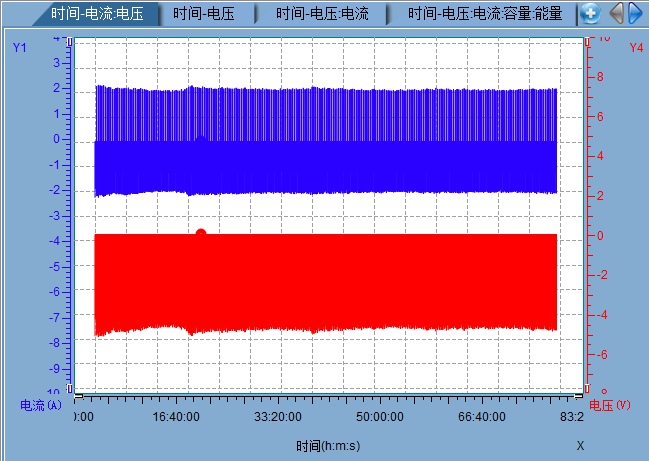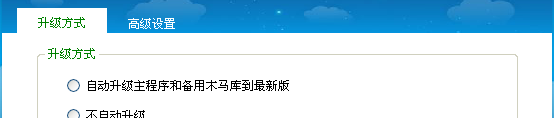没有仔细看是否正确,先保存到这里,以后研究一下
一、参考文章:http://bbs.csdn.net/topics/390632657?page=1
setStyleSheet("QTabWidget::pane{border-width:1px;border-color:rgb(48, 104, 151);\
border-style: outset;background-color: rgb(132, 171, 208);\
background: transparent;} \
QTabWidget::tab-bar{border-width:0px;}\
QTabBar::tab{border-bottom-color: #C2C7CB;\
border-top-left-radius: 0px;\
border-top-right-radius: 0px;\
max-width: 75px; min-width:75px; min-height:25px;\
font:14px Times New Roman;\
padding: 0px;\
}\
QTabBar::scroller {\
width:25;\
border:0;\
padding: 0px;\
}\
QTabBar QToolButton::right-arrow {\
background-color:rgb(132, 171, 208);\
border-width: 0;\
background-image: url(:/images/tab/rightbtn.png);\
}\
QTabBar QToolButton::right-arrow:hover {\
background-color:rgb(132, 171, 208);\
border-width: 0;\
background-image: url(:/images/tab/hoverrightbtn.png);\
}\
QTabBar QToolButton::right-arrow:disabled {\
background-color:rgb(132, 171, 208);\
border-width: 0;\
background-image: url(:/images/tab/grayrightbtn.png);\
}\
QTabBar QToolButton::left-arrow {\
background-color:rgb(132, 171, 208);\
border-width: 0;\
background-image: url(:/images/tab/leftbtn.png);\
}\
QTabBar QToolButton::left-arrow:hover {\
background-color:rgb(132, 171, 208);\
border-width: 0;\
background-image: url(:/images/tab/hoverleftbtn.png);\
}\
QTabBar QToolButton::left-arrow:disabled {\
background-color:rgb(132, 171, 208);\
border-width: 0;\
background-image: url(:/images/tab/grayleftbtn.png);\
}\
QTabBar::tab:first:selected {\
margin-left: 30; margin-right: 0;\
color: white;\
border-image: url(:/images/tab/sel3.png);\
}\
QTabBar::tab:first:!selected {\
color: black;\
margin-left: 30; margin-right: 0;\
border-image: url(:/images/tab/normal3.png);\
}\
QTabBar::tab:first:hover:!selected {\
color: black;\
margin-left: 30; margin-right: 0;\
border-image: url(:/images/tab/hover3.png);\
}\
QTabBar::tab:middle:selected {\
margin-top: 0; margin-left: -15; margin-right: 8;\
color: white;\
border-image: url(:/images/tab/sel3.png);\
}\
QTabBar::tab:middle:!selected {\
color: black;\
margin-top: 0; margin-left: -15; margin-right: 8;\
border-image: url(:/images/tab/normal3.png);\
}\
QTabBar::tab:middle:hover:!selected {\
color: black;\
margin-top: 0; margin-left: -15; margin-right: 8;\
border-image: url(:/images/tab/hover3.png);\
}\
QTabBar::tab:last:selected {\
margin-top: 0px; margin-left: 0; margin-right: 0;\
color: white;\
border-image: url();\
}\
QTabBar::tab:last:!selected {\
color: black;\
margin-top: 0; margin-left: 0; margin-right: 0;\
border-image: url();\
}\
QTabBar::tab:last:hover:!selected {\
color: black;\
margin-top: 0; margin-left: 0; margin-right: 0;\
border-image: url();\
}\
QTabBar::tab:only-one {\
margin: 0;\
}");
tab标签的长度,也需要重载QTabBar来动态计算。
二、设置QTabwidget的TabBar的样式1
QString tabBarStyle = "QTabBar::tab {min-width:100px;color: white;border: 2px solid;border-top-left-radius: 10px;border-top-right-radius: 10px;padding:5px;}\
QTabBar::tab:!selected {margin-top: 5px;} \
QTabBar::tab:selected {color: blue;}";
m_TabWidget->setStyleSheet(tabBarStyle);
三、设置QTabwidget的TabBar的样式2
QTabWidget::pane{
border:none;
}
QTabWidget::tab-bar{
alignment:left;
}
QTabBar::tab{
background:transparent;
color:white;
min-width:30ex;
min-height:10ex;
}
QTabBar::tab:hover{
background:rgb(255, 255, 255, 100);
}
QTabBar::tab:selected{
border-color: white;
background:white;
color:green;
}
http://blog.csdn.net/libaineu2004/article/details/39829749