通知栏通知在Android APP中的使用极为频繁,比如短信通知,QQ,微信消息通知,App 更新进度转态显示,截图时后图片进行删除或分享,查看操作等等。本篇文章记录了如何使用 Notification 显示消息, 设置提示音,呼吸灯,震动,以及响应用户对消息的处理动作。
Notification 状态栏通知
- 建造者模式构建通知类: Notification.Builder
- 通知管理器(用于发出通知): NotificationManager
- 通知通道(API 26新增,用户可以选择性屏蔽通知):NotificationChannel
- 通知动作(用户点击滑动通知等):PaddingIntent
发送通知的步骤
- 获取 NotificationManager
- 创建 Notification
- 给 Notification 设置参数
- 使用 NotificationManager 发送通知
Android 7.0 新内容
Notification.Builder.serPriority: 设置通知优先级 Notification.Builder.setStyle: 设置通知扩展布局 MessagingStyle: 快速回复
Android 8.0 新内容
NotificationChannel:用户可以自定义通知的显示,以及关闭某个通知的提示音震动等
构建一个最简单的 Notification
一个简单的通知包含,一个小图标,一个标题和内容如图:
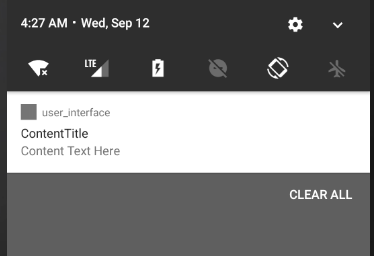
代码
// 获取系统 通知管理 服务
NotificationManager notificationManager = (NotificationManager) getSystemService(Context.NOTIFICATION_SERVICE);
// 构建 Notification
Notification.Builder builder = new Notification.Builder(this);
builder.setContentTitle("ContentTitle")
.setSmallIcon(R.drawable.ic_launcher_background)
.setContentText("Content Text Here");
// 兼容 API 26,Android 8.0
if (Build.VERSION.SDK_INT >= Build.VERSION_CODES.O){
// 第三个参数表示通知的重要程度,默认则只在通知栏闪烁一下
NotificationChannel notificationChannel = new NotificationChannel("AppTestNotificationId", "AppTestNotificationName", NotificationManager.IMPORTANCE_DEFAULT);
// 注册通道,注册后除非卸载再安装否则不改变
notificationManager.createNotificationChannel(notificationChannel);
builder.setChannelId("AppTestNotificationId");
}
// 发出通知
notificationManager.notify(1, builder.build());
控制 Notification 的震动,呼吸灯、提示音以及如何显示
构建 Notification 代码
// 构建 Notification
Notification.Builder builder = new Notification.Builder(this);
builder.setContentTitle("ContentTitle")
.setSmallIcon(R.drawable.ic_launcher_background)
.setContentText("Content Text Here")
.setDefaults(Notification.DEFAULT_ALL);
这里关键的在于 SetDefaults 这个方法,它接收一个 int,可选值如下:
- Notification.DEFAULT_VIBRATE :震动提示
- Notification.DEFAULT_SOUND:提示音
- Notification.DEFAULT_LIGHTS:三色灯
- Notification.DEFAULT_ALL:以上三种全部
控制震动时长
setVibrate 接收一个long[], 下标为奇数为延时,偶数为震动时长,本例中为,延时0ms,震动300ms,延时200ms,震动300
builder.setVibrate(new long[]{0, 300, 200, 300});
// Android 8.0 需用以下方法
// notificationChannel.enableVibration(true);
// notificationChannel.setVibrationPattern(new long[]{0,300,300,500,300,800});
控制灯颜色
三个参数依次是 int ARGB 颜色值、亮的时长、不亮的时长。
builder.setLights(0xFFFF0000, 1000,1000);
// Android 8.0 需用以下方法,不可设置时长
// notificationChannel.enableLights(true);
// notificationChannel.setLightColor(0xFFFF0000);
控制声音
builder.setSound(Uri.parse("android.resource://" + getPackageName() + "/" + R.raw.a))
// Android 8.0 需用以下方法, 这里用的是加载res/raw的声音资源
// notificationChannel.setSound(Uri.parse("android.resource://" + getPackageName() + "/" + R.raw.a), null);
在锁屏上的显示方式
这个方法需要使用锁屏并在设置中隐藏敏感信息才能生效
builder.setVisibility(Notification.VISIBILITY_PUBLIC);
// Android 8.0 需用一下方法
// notificationChannel.setLockscreenVisibility(Notification.VISIBILITY_PUBLIC);
这个方法接收一个 int
- Notification.VISIBILITY_PUBLIC 显示所有通知内容
- Notification.VISIBILITY_PRIVATE 只显示标题
- Notification.VISIBILITY_SECRET 不显示任何内容
如何取消通知
- 用户清除
- setAutoCancel(),点击通知会清除
- NotificationManager.cancel(int id)
- NotificationManager.cancel(String tag, int id)
- NotificationManager.cancelAll() 清除所有该应用的通知
其他
持续的通知
如播放音乐,后台任务,下载, 当这个方法传入 true 时,表示它是一个持续的通知,用户无法删除它,只能在代码中让通知消失。
builder.setOngoing(true);
显示进度条
在后台处理某个耗时任务时需要使用到进度条, 参数作用依次是 进度条最大值、当前进度、进度是否确定,indeterminate 表示任务的进度是否可以准确获取
builder.setProgress(int max, int progress, boolean indeterminate);
如何更新通知
只需在发出通知时使用相同的 id 即可更新,如果这条通知已被移除则创建一个新的通知
notificationManager.notify(int id, Notification.Builder);
如何响应用户动作
给 Notification 设置 PendingIntent 用于响应点击、清除动作
PendingIntent 是一种特殊的 Intent, 作用和 Intent 一样是用于启动一个 Activity或者Service,或发送一条 Broadcast。通知响应用户动作便是用这个, 当对通知做出一个动作后,系统便会调用 PendingIntent,启动一个活动,服务或广播,这取决于你获取的是那种 PendingIntent。
在 PendingIntent 中传入的 Context 销毁以后,PendingIntent 依旧有效,它一般使用在当 Context 销毁后需要执行 Intent的地方,一般不是用于立即执行的时候,比如在点击通知后唤醒一个 Activity。。
获取 PendingIntent
// 获取用于启动 Activity
PendingIntent.getActivity(Context context, int requestCode, Intent intent, int flags);
// 获取用于发送 Broadcast
PendingIntent.getBroadcast(Context context, int requestCode, Intent intent, int flags);
// 获取用于启动服务
PendingIntent.getService(Context context, int requestCode, Intent intent, int flags);
PendingIntent.getActivities(Context context, int reqeustCode, Intent[] intents, int flags);
PendingIntent.getForgroundService(Context, int reqeustCode, Intent intent, int flags)
各个参数的用途分别如下
- context, 当前上下文
- requestCode, 请求标识,如果多次获取时这个值相同,则返回的结果与 flags 参数相关
- intent, 请求意图
- flags, 控制获取 PendingIntent 的方式,可选值如下
- PendingIntent.FLAG_CANCEL_CURRENT,如果当前已存在则取消当前的并返回一个新的 PendingIntent
- PendingIntent.FLAG_UPDATE_CURRENT,如果已存在则更新之前的
- PendingIntent.FLAG_NO_CREATE,如果已存在则返回当前存在的,否则返回 null
- PendingIntent.FLAG_ONE_SHOT,表明这个 PendingIntent 只能用一次,触发一次后自动 cancel
- PendingIntent.FLAG_IMMUTABLE,表明这个PendingIntent 不可变
其中,requestCode 和 flags 是相关联的,如果多次获取 PendingIntent 时 requestCode 相同,此时返回的结果就需要参考 flags 的值。例如
Intent intent1 = new Intent("NotificationAction");
intent1.putExtra("A", "value AA");
intent1.putExtra("B", "value BB");
Intent intent11 = new Intent("NotificationAction");
intent11.putExtra("B", "BBB");
PendingIntent pendingIntent = PendingIntent.getBroadcast(this, 1, intent1, PendingIntent.FLAG_CANCEL_CURRENT);
PendingIntent pendingIntent11 = PendingIntent.getBroadcast(this, 1, intent11, PendingIntent.FLAG_UPDATE_CURRENT);
这两个 PendingIntent 的 requestCode 是相同的,第二个获取时传入的 flags 为 PendingIntent.FLAG_UPDATE_CURRENT ,表示存在 requestCode 为 1,的PendingIntent则更新这个PendingIntent 的 Intent 值,此时 getStringExtr("A") 的值为 null,getStringExtra("B"), 的值为 BBB。
当我们获取了 PendingIntent 之后,只需要给 builder 的特定方法传入就可以响应点击、清除动作了
设置点击,清除 PendingIntent 代码:
builder.setContentIntent(PendingIntent intent);
builder.setDeleteIntent(PendingIntent intent);
添加几个简单的按钮
在需要对通知内容进行简单操作的时候,比如短信的‘标记为已读’,‘删除’。我们可以对按钮设置图标、标题以及设置 PendingIntent 以便响应动作。这种按钮最多可以添加三个,按添加的顺序从左往右依次排列。 api 23 之后图标不显示
Intent intent2 = new Intent("NotificationAction");
intent2.putExtra("A", "Action button1 clicked");
PendingIntent pendingIntent1 = PendingIntent.getBroadcast(this, 3, intent2, PendingIntent.FLAG_UPDATE_CURRENT);
otification.Action.Builder actionBuilder = new Notification.Action.Builder(Icon.createWithResource(getApplicationContext(), R.drawable.ic_launcher_background), "Action1", pendingIntent1);
builder.addAction(actionBuilder.build());
结果如图,点击 Action1 按钮后将发出一条广播
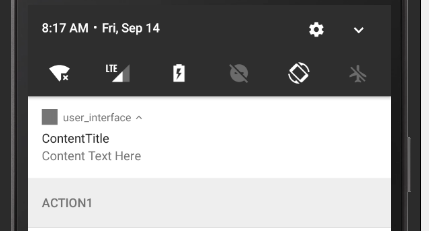
超长内容的 Notification, 各种 Style
超长内容的 Notification,比如内容为文字很多,或者一个大图片,一个自定义的 View,通过 builder.setStyle(Style style) 这个方法设置。设置 style 之后,之前的 setContent 设置的内容将会失效。各种 style 的高度最大为 256 dp。
BigTextStyle,超长文本
Notification.BigTextStyle bigTextStyle = new Notification.BigTextStyle().bigText(
"This is big text notification. This is big text notification. " +
"This is big text notification. This is big text notification. " +
"This is big text notification. This is big text notification. " +
"This is big text notification. This is big text notification. " +
"This is big text notification. This is big text notification. " +
"This is big text notification. This is big text notification. " +
"This is big text notification. This is big text notification. " +
"This is big text notification. This is big text notification. " +
"This is big text notification. This is big text notification. ");
builder.setStyle(bigTextStyle);
InboxStyle,列表
inboxstyle 显示为一个文字列表,显示 addline 的顺序的文字,最多支持六行。
Notification.InboxStyle inboxStyle = new Notification.InboxStyle();
// 添加行
inboxStyle.addLine("First line.");
inboxStyle.addLine("Second line");
inboxStyle.addLine("Third line");
inboxStyle.addLine("Last line");
// 设置标题以及简介文字
inboxStyle.setBigContentTitle("ContentTitle");
inboxStyle.setSummaryText("SummaryText");
builder.setStyle(inboxStyle);
BigPictureStyle, 大图片
// 构建一个 Style
Notification.BigPictureStyle bigPictureStyle =
new Notification.BigPictureStyle().bigPicture(BitmapFactory.decodeResource(getResources(),R.drawable.big));
// 设置标题
bigPictureStyle.setBigContentTitle("ContentTitle");
// 设置副标题,简介文字
bigPictureStyle.setSummaryText("SummaryText");
// 设置大图标
bigPictureStyle.bigLargeIcon(BitmapFactory.decodeResource(getResources(), R.drawable.big));
builder.setStyle(bigPictureStyle);
MediaStyle
略
快速回复 MessageNotification
有些时候我们需要对通知内容进行快速回复,比如收到一条邮件,我们可以快速回复。当点击通知的一个 Action 按钮后将会出现一个输入框,可以进行发送消息。我们需要添加一个 MessageStyle 和 一个带 RemoteInput 的 Action,这个通知便能支持快速回复。这个功能需要 api 版本大于 24
首先,构建一个 MessageStyle,并设置好
Notification.MessagingStyle messagingStyle = new Notification
.MessagingStyle("UserDisplayName").
addMessage("MessageStyle", 1000, "sender");
builder.setStyle(messagingStyle);
然后再创建一个 Action,Action 需添加一个 RemoteInput,一个响应发送动作的 PendingIntent,这个例子中点击发送按钮后将发送一条广播。
Intent intent = new Intent("NotificationAction");
PendingIntent pendingIntent = PendingIntent.getBroadcast(this, 11, intent, PendingIntent.FLAG_UPDATE_CURRENT);
RemoteInput remoteInput = new RemoteInput
.Builder("RemoteInputKey")
.setLabel("RemoteInputLabel")
.build();
Notification.Action action = new Notification.Action
.Builder(Icon.createWithResource(this, R.mipmap.ic_launcher_round), "ReplayAction", pendingIntent)
.addRemoteInput(remoteInput)
.build();
// 发送该通知
notificationManager.notify(22, builder.build());
接受输入数据用的广播,我们在获取到输入数据后需要手动取消该通知,否则不会自动取消。
class MBroadcast extends Broadcast{
[@Override](https://my.oschina.net/u/1162528)
public void onReceive(Context context, Intent intent) {
Bundle bundle = RemoteInput.getResultsFromIntent(intent);
if (bundle != null){
String replayContent = bundle.getString("RemoteInputKey");
Log.d("MBroadcast", "onReceive: " + replayContent);
// 取消该通知
((NotificationManager)getSystemService(Context.NOTIFICATION_SERVICE)).cancel(22);
}
}
}
给 Notification 添加一个 View 扩展视图
在通知栏进行对后台任务的控制的时候需要用到这个功能, 比如下载一个文件时可以 取消,暂停,后台播放音乐时可以 切换暂停和显示歌词等。通知的自定义 view 最大高度为 256 dp,且只有 Android N 以上版本才支持 自定义 view。

RemoteViews 只支持几个 View,在这里我使用 ConstraintLayout 作为根 Layout 的时候发现会出现 android.app.RemoteServiceException: Bad notification posted from package xxx 这个错误,换了 LinearLayout 后就不会出现这个问题。支持的 View 如下
- Layout
- FrameLayout
- LinearLayout
- RelativeLayout
- GridLayout
- View Button,ImageView,ImageButton,TextView,ProgressBar,ListView,GridView,StackView,ViewStub,AdapterViewFlipper,ViewFlipper,AnalogClock,Chronometer
首先构建一个通知,创建一个 RemoteViews,RemoteViews 构造函数接受一个包含 view 所在的包名和一个 View 资源。RemoteViews 意思就是远程 view,该 view 不存在与 当前 Activity,进程,通常用于通知中的自定义 view 和桌面小部件。
Notification.Builder builder = new Notification.Builder(this)
.setContentTitle("ContentTitle")
.setTicker("ThisIsTicker")
.setSmallIcon(R.drawable.ic_launcher_background)
.setContentText("ContentText");
RemoteViews remoteViews = new RemoteViews(getPackageName(), R.layout.notify_view);
这里的 notify_view 很简单,如下
<LinearLayout ...>
<ImageView id="@+id/notify_iv"
.../>
<TextView id="@+id/notify_tv"
.../>
<Button id="@+id/notify_bt"
.../>
</LinearLayout>
设置 CustomContentView 和 Style。
builder.setCustomContentView(remoteViews);
Notification.DecoratedCustomViewStyle viewStyle = new Notification.DecoratedCustomViewStyle();
builder.setStyle(viewStyle);
如何监听自定义 view RemoteViews 中的点击事件,和更新 view
现在已经添加了一个 view,如何修改 view 中的数据以及响应 view 的事件呢?通过 RemoteViews.setOnClickPendingIntent(int r, PendingIntent intnet) 这个方法为 一个 view 绑定一个 PendingIntent,当点击了该view 后便执行相应的操作。
Intent intent = new Intent("NotificationAction");
intent.putExtra("action", "bt_click");
PendingIntent pendingIntent = PendingIntent.getBroadcast(this, 12, intent, PendingIntent.FLAG_UPDATE_CURRENT);
remoteViews.setOnClickPendingIntent(R.id.notify_bt, pendingIntent);
更新 RemoteView 中的数据,更新一个 ImageView中的图片,对各种 view 更新都有相应的方法。
remoteViews.setBitmap(R.id.notify_iv, "setImageBitmap", BitmapFactory.decodeResource(getResources(), R.drawable.me));
个人博客原文地址 (完)
来源:oschina
链接:https://my.oschina.net/u/2896482/blog/2052050