一、首先保证网络畅通
我们可以在通过ping ip地址来检查是否通,
若果不通就登录远程服务器查看Linux下的网络配置文件 命令:cat /etc/sysconfig/network-scripts/ifcfg-eth0
打开后如图所示:(https://www.cnblogs.com/baichuanhuihai/p/8127329.html)
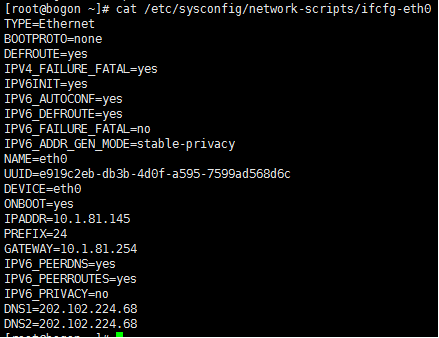
确保上图信息准确无误,如果还是无法连网,进入修改命令:sudo vim /etc/sysconfig/network-scripts/ifcfg-eth0
修改BOOTPROTO=static 或者添加mac地址linux/Centos下查看网卡Mac地址,输入命令:
# cat /sys/class/net/eth0/address
最后从起网络服务:service network restart或者systemctl restart network.service ,关闭本机防火墙命令:systemctl stop firewalld
二、安装MySQL
https://segmentfault.com/a/1190000007667534
https://www.cnblogs.com/dengshihuang/p/8029092.html
https://segmentfault.com/a/1190000012703513
https://dev.mysql.com/doc/refman/5.6/en/linux-installation-yum-repo.html
1目录说明
安装文件下载目录:/data/software
Mysql目录安装位置:/usr/local/mysql
数据库保存位置:/data/mysql
日志保存位置:/data/log/mysql
2下载安装
由于wget方法下载的包安装失败所以不建议wget http://dev.mysql.com/get/Downloads/MySQL-5.7/mysql-5.7.20-linux-glibc2.12-x86_64.tar.gz
就按照官网给的下载步骤:
1、新开的云服务器,需要检测系统是否自带安装mysql : yum list installed | grep mysql
发现提示已经安装了mariadb-server数据库,
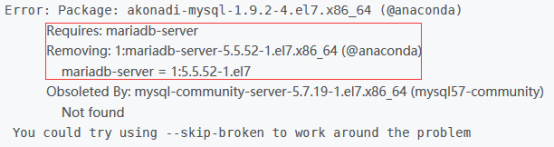
要卸载自带的:yum -y remove mariadb-libs.x86_64
2 、安装rpm:wget http://repo.mysql.com/mysql-community-release-el6-5.noarch.rpm
3、接着执行这句,这个rpm还不是mysql的安装文件,只是两个yum源文件,执行后,在/etc/yum.repos.d/ 这个目录下多出mysql-community-source.repo和mysql-community.repo
# rpm -ivh mysql-community-release-el6-5.noarch.rpm
4、 这个时候,可以用yum repolist mysql这个命令查看一下是否已经有mysql可安装文件
#yum repolist all | grep mysql

5 、安装MySQL :yum install mysql-community-server
6 、启动MySQL :service mysqld start
7 、修改密码:
# mysql -u root
# use mysql;
# update user set password=PASSWORD("这里输入root用户密码") where User='root';
8、 查看mysql是否自启动,并且设置开启自启动
# chkconfig --list | grep mysqld
# chkconfig mysqld on
三、安装Apache(httpd)
1、 安装前要确保防火墙关闭
查看防火墙状态:systemctl status firewalld
关闭防火墙:systemctl stop firewalld 禁用防火墙:systemctl disable firewalld
2、安装Apache :yum install httpd
3、 修改IP地址 vim /etc/httpd/conf/httpd.conf
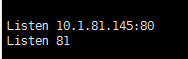
4 、启动/从启 sudo systemctl start httpd / sudo systemctl restart httpd
5、如果无法启动 检测httpd进程状态ps -e |grep httpd
至此,在浏览器输入 10.1.81.145 即可打开欢迎页面
四、安装PHP http://10.1.81.146/info.php
使用yum安装:
yum install php70w-common php70w-fpm php70w-opcache php70w-gd php70w-mysqlnd php70w-mbstring php70w-pecl-redis php70w-pecl-memcached php70w-devel
五 图像化界面一键部署LAMP(宝塔面板)
下面是安装教程:
https://yq.aliyun.com/articles/697349#
六、主要配置文件
#虚拟主机配置: 356 <VirtualHost *:80> 357 ServerName localhost 358 DocumentRoot "/var/www/html/duoduo_huinong/public" 359 DirectoryIndex index.html index.php 360 361 <Directory "/var/www/html/duoduo_huinong/public"> 362 Options -Indexes +FollowSymlinks 363 AllowOverride All 364 Require all granted 365 </Directory> 366 </VirtualHost>