Get the Anaconda prompt running in the PyCharm terminal
I have Miniconda3 installed at C:\\Users\\me\\Miniconda3, and my \'Project Interpreter\' within PyCharm set to my conda environment, and that is all working correctly. Howev
-
Great answer by
dd.It helped me out as well, but I chose to do it in a slightly different way in PyCharm.It appears we can get the Anaconda prompt running in the PyCharm terminal without having to redirect to a new Shell path, ie. we may keep the original Shell path which in my case is
"C:\Windows\System32\cmd.exe"for Windows 10. And instead point to the Environment Variables that are used by the conda command prompt, in the following way:- Get the PATH value of your conda environment, for instance by performing
echo %PATHfrom the conda command prompt as described here in the answer byRob/Adrian. If you have already set the PATH for the python interpreter in PyCharm you can find it here:Settings - Build, Execution, Deployment - Console - Python Console. Click the folder button to the right of Environment variables input and then copy the path value from the Value field to the right of the variable under Name - Then go to
Settings - Tools - Terminal - Click the folder icon to the right of Environment Variables input section, and create a new variable by pressing the
+symbol. Name itPATHand paste in the previously copied value. Click OK and then Apply
You could restart PyCharm, or close and restart Terminal within PyCharm, in order to make sure the changes have been recognized.
Now you should be able to use for instance both
pip listandconda listwithin the same Terminal window within PyCharm. In my case the former command returns a smaller list compared to the larger list from the other command (from conda).Regardless, it appears you should now be able to use both within one, ie. to use the same Terminal window to perform conda and regular python operations, for instance for installations.
Sidenote: Though the two-in-one option works for the Terminal windows it does not seem to work for the Python Console - where I use the conda one within PyCharm. In that Console it currently only recognize packages from the conda interpreter and not the packages from my previous regular python interpreter.
Anyway, hope this helps other people! If anyone has any insights into whether or not this is a viable solution in the long run, please let me know.
讨论(0) - Get the PATH value of your conda environment, for instance by performing
-
You can change pycharm settings to achieve this.
In Settings > Tools > Terminal, change the
Shell pathas following:cmd.exe "/K" "C:\Users\me\Miniconda3\Scripts\activate.bat" "C:\Users\me\Miniconda3"And the
C:\Users\me\Miniconda3can be replaced by either one of your conda environment name such asbaseClose the Terminal and reopen it, you will get the Anaconda prompt.
It works in my PyCharm Community Edition 2018.1.2
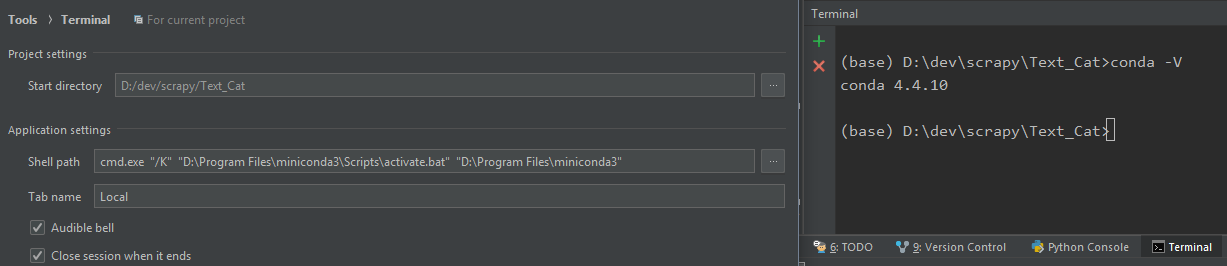 讨论(0)
讨论(0) -
The shell path may differ, you can check from the properties of shortcut of 'Anaconda Prompt': rightClick on the icon of 'Anaconda Prompt' >> properties >> shortcut >> Target
讨论(0) -
For window user, first of all check the location of your anaconda environment
you could type
conda env listto showFor my case, the env I want to have my anaconda prompt is located at
C:\Users\YOURUSERNAME\Anaconda3\(which is the root env, the very first you get)And then go to pycharm, go settings, go Tools, Inside Shell path enter
cmd.exe "/K" C:\Users\YOURUSERNAME\Anaconda3\Scripts\activate.bat C:\Users\YOURUSERNAME\Anaconda3讨论(0)
- 热议问题

 加载中...
加载中...