How to fill a view with another with Material Design Animation?
I\'m trying to go around different functionality integrated with Android Material Design but I can\'t to do this type of animation when a view fill another
-
I tried to implement this below API 21
add gradle dependancy
dependencies { compile 'com.github.ozodrukh:CircularReveal:1.0.6@aar' }My activity xml is
activity_reval_anim.xml
<RelativeLayout xmlns:android="http://schemas.android.com/apk/res/android" xmlns:app="http://schemas.android.com/apk/res-auto" xmlns:tools="http://schemas.android.com/tools" android:layout_width="match_parent" android:layout_height="match_parent" tools:context=".RevalAnimActivity"> <ImageView android:id="@+id/img_top" android:layout_width="match_parent" android:layout_height="200dp" android:layout_alignParentLeft="true" android:layout_alignParentStart="true" android:layout_alignParentTop="true" android:background="@color/color_primary" android:src="@drawable/ala"/> <io.codetail.widget.RevealLinearLayout xmlns:android="http://schemas.android.com/apk/res/android" android:layout_width="match_parent" android:layout_height="200dp" android:layout_below="@+id/img_top" android:background="@color/color_primary"> <LinearLayout android:visibility="invisible" android:id="@+id/ll_reveal" android:layout_width="match_parent" android:layout_height="match_parent" android:background="@color/color_accent" android:orientation="horizontal" ></LinearLayout> </io.codetail.widget.RevealLinearLayout> <ImageButton android:id="@+id/img_floating_btn" android:layout_width="60dp" android:layout_height="60dp" android:layout_alignParentRight="true" android:layout_marginRight="40dp" android:layout_marginTop="170dp" android:background="@drawable/expand_btn"/> </RelativeLayout>My Activity java is
RevalAnimActivity.java
public class RevalAnimActivity extends ActionBarActivity { @Override protected void onCreate(Bundle savedInstanceState) { super.onCreate(savedInstanceState); setContentView(R.layout.activity_reval_anim); final ImageButton mFloatingButton = (ImageButton) findViewById(R.id.img_floating_btn); mFloatingButton.setOnClickListener(new View.OnClickListener() { @Override public void onClick(View v) { animateButton(mFloatingButton); } }); } private void animateButton(final ImageButton mFloatingButton) { mFloatingButton.animate().translationXBy(0.5f).translationY(150).translationXBy(-0.9f) .translationX(-150). setDuration(300).setListener(new AnimatorListenerAdapter() { @Override public void onAnimationEnd(Animator animation) { super.onAnimationEnd(animation); animateReavel((int) mFloatingButton.getX(), 150,mFloatingButton); } }); } private void animateReavel(int cx, int cy, final ImageButton mFloatingButton) { final View myView = findViewById(R.id.ll_reveal); // get the final radius for the clipping circle float finalRadius = hypo(myView.getWidth(), myView.getHeight()); SupportAnimator animator = ViewAnimationUtils.createCircularReveal(myView, cx, cy, 0, finalRadius); animator.addListener(new SupportAnimator.AnimatorListener() { @Override public void onAnimationStart() { mFloatingButton.setVisibility(View.INVISIBLE); myView.setVisibility(View.VISIBLE); } @Override public void onAnimationEnd() { Toast.makeText(getApplicationContext(), "Done", Toast.LENGTH_LONG) .show(); } @Override public void onAnimationCancel() { } @Override public void onAnimationRepeat() { } }); animator.setInterpolator(new AccelerateDecelerateInterpolator()); animator.setDuration(1000); animator.start(); } static float hypo(int a, int b) { return (float) Math.sqrt(Math.pow(a, 2) + Math.pow(b, 2)); } }讨论(0) -
The solution to do that is
pathInterpolatorand the name of this effect is Curved Motion.Animations in material design rely on curves for time interpolation and spatial movement patterns. With Android 5.0 (API level 21) and above, you can define custom timing curves and curved motion patterns for animations.
You can see how to implement it here :
http://developer.android.com/training/material/animations.html#CurvedMotion
And sample on GitHub HERE :
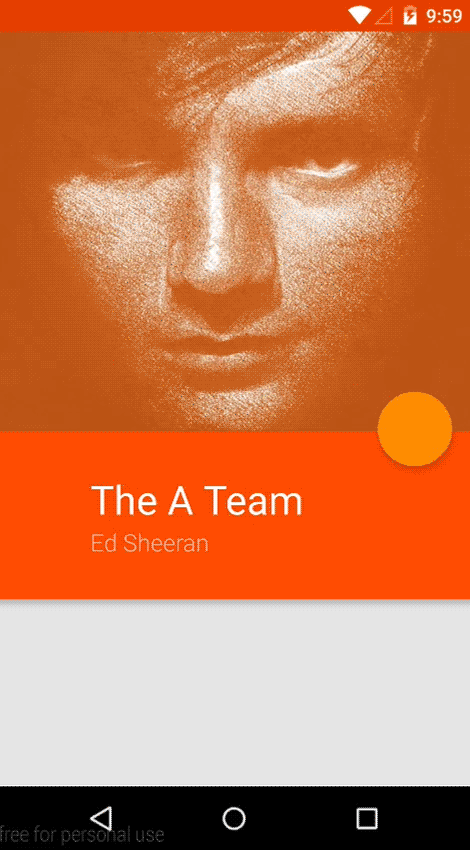 讨论(0)
讨论(0)
- 热议问题

 加载中...
加载中...