How can I make my Android SwipeableCardViews more like the IOS 7 mail app (swipe to show buttons)
How can I make my SwipeableCardViews more like the IOS 7 mail app (swipe to show buttons)
So far I have created an android application which allows the user
-
Just for a reference you can use these swipe layout library . its includes swiping actions which you were searching . Hope it ill be helpful
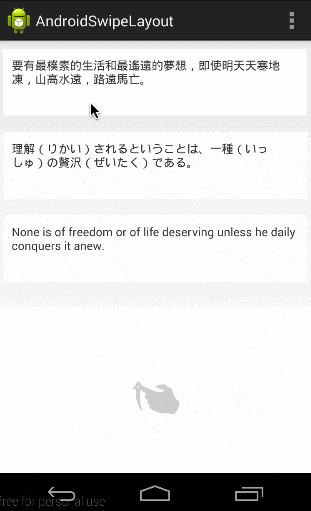 讨论(0)
讨论(0) -
I've just done this. This is how it looks like:
I don't have any
CardViewbut you can have any layout (so you can add the support libCardViewor whatever you like).This is how I did it. I used this library. Since the library has
minSdkVersion15 and we have 14, I copy-pasted the following classes directly from GitHub:OnItemClickListener,RecyclerViewAdapter,SwipeableItemClickListener,SwipeToDismissTouchListenerandViewAdapter(this are the only ones you need if you use aRecyclerView).Because the lib has not been updated yet, you'll need to add the following method into
SwipeableItemClickListener:@Override public void onRequestDisallowInterceptTouchEvent(boolean disallowIntercept) { }Your list item layout should have the following structure:
<FrameLayout xmlns:android="http://schemas.android.com/apk/res/android" xmlns:tools="http://schemas.android.com/tools" android:layout_width="match_parent" android:layout_height="@dimen/list_item_article_height" > <!-- This is the layout you see always --> <include layout="@layout/list_item_article" tools:visibility="gone" /> <!-- This is the layout shown after swiping. Must have visibility="gone" --> <LinearLayout android:visibility="gone" tools:visibility="visible" android:layout_width="match_parent" android:layout_height="match_parent" android:orientation="horizontal" > <TextView android:id="@+id/swipe_cancel" android:layout_width="wrap_content" android:layout_height="match_parent" android:layout_weight="2" android:text="@string/swipe_cancel" android:gravity="center" /> <TextView android:id="@+id/swipe_delete" android:layout_width="wrap_content" android:layout_height="match_parent" android:layout_weight="1" android:text="@string/swipe_delete" android:gravity="center" android:background="#f00" android:textColor="#fff" /> </LinearLayout> </FrameLayout>Then simply add this code to your
Activity/Fragmentafter creating theRecyclerViewand setting it's adapter:final SwipeToDismissTouchListener<RecyclerViewAdapter> touchListener = new SwipeToDismissTouchListener<>( new RecyclerViewAdapter(mRecyclerView), new SwipeToDismissTouchListener.DismissCallbacks<RecyclerViewAdapter>() { @Override public boolean canDismiss(int position) { return true; } @Override public void onDismiss(RecyclerViewAdapter recyclerView, int position) { // remove item at position and notify adapter } } ); mRecyclerView.setOnTouchListener(touchListener); mRecyclerView.addOnScrollListener((RecyclerView.OnScrollListener) touchListener.makeScrollListener()); mRecyclerView.addOnItemTouchListener(new SwipeableItemClickListener( getActivity(), new OnItemClickListener() { @Override public void onItemClick(View view, int position) { if (view.getId() == R.id.swipe_delete) { touchListener.processPendingDismisses(); } else { touchListener.undoPendingDismiss(); } } } ));讨论(0) -
If you want to have only add and delete button you can use RecyclerView but with RecyclerView.Adapter not CardViewAdapter. Here is an example:
public class MyActivity extends Activity { private RecyclerView mRecyclerView; private RecyclerView.Adapter mAdapter; private RecyclerView.LayoutManager mLayoutManager; @Override protected void onCreate(Bundle savedInstanceState) { super.onCreate(savedInstanceState); setContentView(R.layout.my_activity); mRecyclerView = (RecyclerView) findViewById(R.id.my_recycler_view); // use this setting to improve performance if you know that changes // in content do not change the layout size of the RecyclerView mRecyclerView.setHasFixedSize(true); // use a linear layout manager mLayoutManager = new LinearLayoutManager(this); mRecyclerView.setLayoutManager(mLayoutManager); // specify an adapter (see also next example) mAdapter = new MyAdapter(myDataset); mRecyclerView.setAdapter(mAdapter); } ... } public class MyAdapter extends RecyclerView.Adapter<MyAdapter.ViewHolder> { private String[] mDataset; // Provide a reference to the views for each data item // Complex data items may need more than one view per item, and // you provide access to all the views for a data item in a view holder public static class ViewHolder extends RecyclerView.ViewHolder { // each data item is just a string in this case public TextView mTextView; public ViewHolder(TextView v) { super(v); mTextView = v; } } // Provide a suitable constructor (depends on the kind of dataset) public MyAdapter(String[] myDataset) { mDataset = myDataset; } // Create new views (invoked by the layout manager) @Override public MyAdapter.ViewHolder onCreateViewHolder(ViewGroup parent, int viewType) { // create a new view View v = LayoutInflater.from(parent.getContext()) .inflate(R.layout.my_text_view, parent, false); // set the view's size, margins, paddings and layout parameters ... ViewHolder vh = new ViewHolder(v); return vh; } // Replace the contents of a view (invoked by the layout manager) @Override public void onBindViewHolder(ViewHolder holder, int position) { // - get element from your dataset at this position // - replace the contents of the view with that element holder.mTextView.setText(mDataset[position]); } // Return the size of your dataset (invoked by the layout manager) @Override public int getItemCount() { return mDataset.length; } }讨论(0)
- 热议问题

 加载中...
加载中...